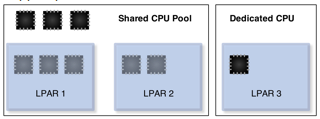RAID (Redundancy Array Of Independent Disks):
RAID
0:
Technology:
Striping Data with No Data Protection.
Performance:
Highest
Overhead: None
Minimum
Number of Drives: 2 since striping
Data
Loss: Upon one drive failure
Example: 5TB of
usable space can be achieved through 5 x 1TB of disk.
Advantages:
> High Performance
Disadvantages:
Guaranteed Data loss
Hot
Spare: Upon a drive failure, a hot spare can be invoked, but
there will be no data to copy over. Hot Spare is not a good option for
this RAID type.
Supported:
Clariion,
Symmetrix, Symmetrix DMX (Meta BCV’s or DRV’s)
In RAID
0, the data is written / stripped across all of the disks. This is great for
performance, but if one disk fails, the data will be lost because since there
is no protection of that data.
RAID
1:
Technology:
Mirroring and Duplexing
Performance:
Highest
Overhead: 50%
Minimum
Number of Drives: 2
Data
Loss: 1 Drive failure will cause no data loss. 2 drive
failures, all the data is lost.
Example: 5TB of
usable space can be achieved through 10 x 1TB of disk.
Advantages:
Highest Performance, One of the safest.
Disadvantages:
High
Overhead, Additional overhead on the storage subsystem. Upon a drive failure it
becomes RAID 0.
Hot
Spare: A Hot Spare can be invoked and data can be copied over
from the surviving paired drive using Disk copy.
Supported:
Clariion,
Symmetrix, Symmetrix DMX
The
exact data is written to two disks at the same time. Upon a single drive
failure, no data is lost, no degradation, performance or data integrity issues.
One of the safest forms of RAID, but with high overhead. In the old days, all
the Symmetrix supported RAID 1 and RAID S. Highly recommended for high end
business critical applications.
The controller must be able to
perform two concurrent separate Reads per mirrored pair or two duplicate Writes
per mirrored pair. One Write or two Reads are possible per mirrored pair. Upon
a drive failure only the failed disk needs to be replaced.
RAID 1+0 :
Technology:
Mirroring and Striping Data
Performance: High
Overhead: 50%
Minimum
Number of Drives: 4
Data
Loss: Upon 1 drive failure (M1) device, no issues. With
multiple drive failures in the stripe (M1) device, no issues. With failure of
both the M1 and M2 data loss is certain.
Example: 5TB of
usable space can be achieved through 10 x 1TB of disk.
Advantages:
Similar Fault Tolerance to RAID 5, Because of striping high I/O is achievable.
Disadvantages: Upon a
drive failure, it becomes RAID 0.
Hot
Spare: Hot Spare is a good option with this RAID type, since
with a failure the data can be copied over from the surviving paired device.
Supported:
Clariion, Symmetrix, Symmetrix DMX
RAID
1+0 is implemented as a mirrored array whose segments are RAID 0 arrays.
Technology:
Striping Data with dedicated Parity
Drive.
Performance: High
Overhead: 33%
Overhead with Parity (in the example above), more drives in Raid 3 configuration
will bring overhead down.
Minimum
Number of Drives: 3
Data
Loss: Upon 1 drive failure, Parity will be used to rebuild
data. Two drive failures in the same Raid group will cause data loss.
Example: 5TB of
usable space would be achieved through 9 1TB disk.
Advantages: Very
high Read data transfer rate. Very high Write data transfer rate. Disk failure
has an insignificant impact on throughput. Low ratio of ECC (Parity) disks to
data disks which converts to high efficiency.
Disadvantages:
Transaction rate will be equal to the single Spindle speed
Hot
Spare: A Hot Spare can be configured and invoked upon a drive
failure which can be built from parity device. Upon drive replacement, hot
spare can be used to rebuild the replaced drive.
Supported:
Clariion
RAID
5 :
Technology:
Striping Data with Distributed Parity, Block Interleaved Distributed Parity
Performance: Medium
Overhead: 20% in
our example, with additional drives in the Raid group you can substantially
bring down the overhead.
Minimum
Number of Drives: 3
Data
Loss: With one drive failure, no data loss, with multiple
drive failures in the Raid group data loss will occur.
Example: For
5TB of usable space, we might need 6 x 1 TB drives
Advantages: It has
the highest Read data transaction rate and with a medium write data transaction
rate. A low ratio of ECC (Parity) disks to data disks which converts to high
efficiency along with a good aggregate transfer rate.
Disadvantages:
Disk
failure has medium impact on throughput. It also has most complex controller
design. Often difficult to rebuild in the event of a disk failure (as compared
to RAID level 1) and individual block data transfer rate same as single disk.
Ask the PSE’s about RAID 5 issues and data loss?
Hot
Spare: Similar to RAID 3, where a Hot Spare can be configured
and invoked upon a drive failure which can be built from parity device. Upon
drive replacement, hot spare can be used to rebuild the replaced drive.
Supported:
Clariion,
Symmetrix DMX code 71
RAID
Level 5 also relies on parity information to provide redundancy and fault
tolerance using independent data disks with distributed parity blocks. Each
entire data block is written onto a data disk; parity for blocks in the same
rank is generated on Writes, recorded in a distributed location and checked on
Reads.
This
would classify to be the most favorite RAID Technology used today.
RAID 6 :
Technology:
Striping Data with Double Parity, Independent Data Disk with Double Parity
Performance: Medium
Overhead: 28% in
our example, with additional drives you can bring down the overhead.
Minimum
Number of Drives: 4
Data
Loss: With one drive failure and two drive failures in the
same Raid Group no data loss. Very reliable.
Example: For 5
TB of usable space, we might need 7 x 1TB drives
Advantages: RAID 6
is essentially an extension of RAID level 5 which allows for additional fault
tolerance by using a second independent distributed parity scheme
(two-dimensional parity). Data is striped on a block level across a set of
drives, just like in RAID 5, and a second set of parity is calculated and
written across all the drives; RAID 6 provides for an extremely high data fault
tolerance and can sustain multiple simultaneous drive failures which typically
makes it a perfect solution for mission critical applications.
Disadvantages: Very
poor Write performance in addition to requiring N+2 drives to implement because
of two-dimensional parity scheme.
Hot
Spare: Hot Spare can be invoked against a drive failure,
built it from parity or data drives and then upon drive replacement use that
hot spare to build the replaced drive.
Supported:
Clariion Flare 26, 28, Symmetrix DMX Code 72, 73
Clariion
Flare Code 26 supports RAID 6. It is also being implemented with the 72 code on
the Symmetrix DMX. The simplest explanation of RAID 6 is double the parity.
This allows a RAID 6 RAID Groups to be able to have two drive failures in the
RAID Group, while maintaining access to the data.
RAID S (3+1) :
Technology:
RAID
Symmetrix
Performance: > High
Overhead: 25%
Minimum
Number of Drives: 4
Data
Loss: Upon two drive failures in the same Raid Group
Example: For 5
TB of usable space, 8 x 1 TB drives
Advantages: High
Performance on Symmetrix Environment
Disadvantages:
Proprietary
to EMC. RAID S can be implemented on Symmetrix 8000, 5000 and 3000 Series.
Known to have backend issues with director replacements, SCSI Chip replacements
and backend DA replacements causing DU or offline procedures.
Hot
Spare: Hot Spare can be invoked against a failed drive, data
can be built from the parity or the data drives and upon a successful drive
replacement, the hot spare can be used to rebuild the replaced drive.
Supported:
Symmetrix
8000, 5000, 3000. With the DMX platform it is just called RAID (3+1)
EMC Symmetrix / DMX disk arrays use an alternate, proprietary
method for parity RAID that they call RAID-S. Three Data Drives (X) along with
One Parity device. RAID-S is proprietary to EMC but seems to be similar to
RAID-5 with some performance enhancements as well as the enhancements that come
from having a high-speed disk cache on the disk array.
The
data protection feature is based on a Parity RAID (3+1) volume configuration
(three data volumes to one parity volume).
RAID (7+1):
Technology:
RAID
Symmetrix
Performance: High
Overhead: 12.5%
Minimum
Number of Drives: 8
Data
Loss: Upon two drive failures in the same Raid Group
Example: For 5
TB of usable space, 8 x 1 TB drives (rather you will get 7 TB)
Advantages: High
Performance on Symmetrix Environment
Disadvantages:
Proprietary
to EMC. Available only on Symmetrix DMX Series. Known to have a lot of backend
issues with director replacements, backend DA replacements since you have to
verify the spindle locations. Cause of concern with DU.
Hot
Spare: Hot Spare can be invoked against a failed drive, data
can be built from the parity or the data drives and upon a successful drive
replacement, the hot spare can be used to rebuild the replaced drive.
Supported: With
the DMX platform it is just called RAID (7+1). Not supported on the Symms.
EMC DMX disk arrays use an alternate, proprietary method for
parity RAID that is called RAID. Seven Data Drives (X) along with One Parity
device. RAID is proprietary to EMC but seems to be similar to RAID-S or RAID5
with some performance enhancements as well as the enhancements that come from
having a high-speed disk cache on the disk array.
The
data protection feature is based on a Parity RAID (7+1) volume configuration
(seven data volumes to one parity volume).